Ubuntu Dual Boot With Windows Without Using Wubi
In a previous post i told you how to install Ubuntu 12.04 LTS within Windows 7/8/Vista/Xp but that method was for beginners now i will tell you how to install Ubuntu 12.04 LTS side by side with windows with advance method.
It is assumed that You have already downloaded Ubuntu 12.04 LTS .iso (CD image file) and You have a 2GB USB
Now follow the instructions given below
Preparing Ubuntu Startup disk
- Download YUMI from the link given below
- Plugin USB open YUMI click on i agree then select USB drive after that select Ubuntu 12.04 Desktop then give iso file location and click on create it,it will take some time to burn your iso file on USB.When it finishes it will ask you to put more iso on USB select no and then close it.Now Your USB Is Ready For Installing Ubuntu 12.04 LTS.
Preparing Partitions For Ubuntu
- You should have a separate partition for Ubuntu installation, make a separate partition for Ubuntu or format one of the exsiting partition for it. In Windows For example i made (formated) 138 GB NTFS Partition for Ubuntu
- Restart Your Computer And Boot From USB
- Select Linux distribution>Ubuntu 12.04> Try Ubuntu from USB
- Open dashhome at upper right corner of the panel and type gparted,open it
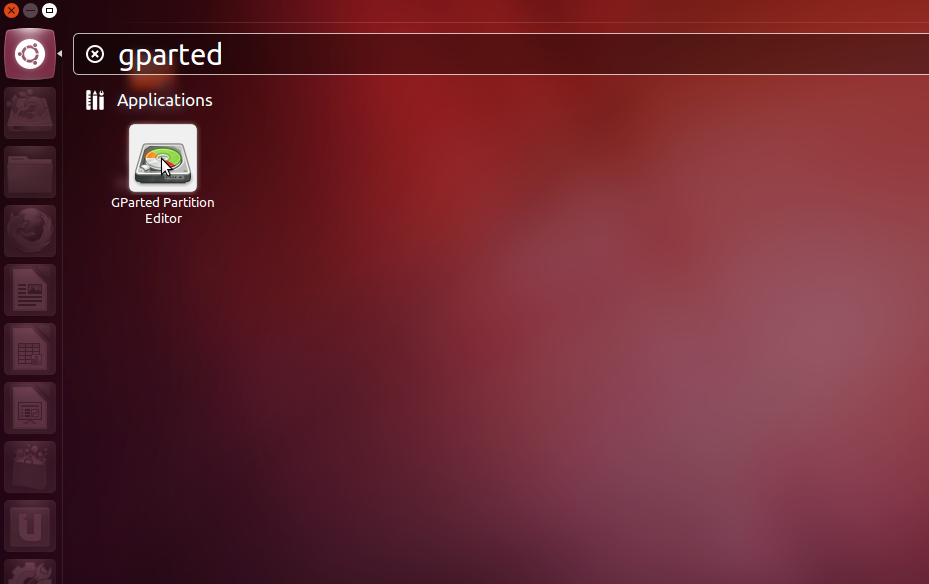
- Now you will see your partition table
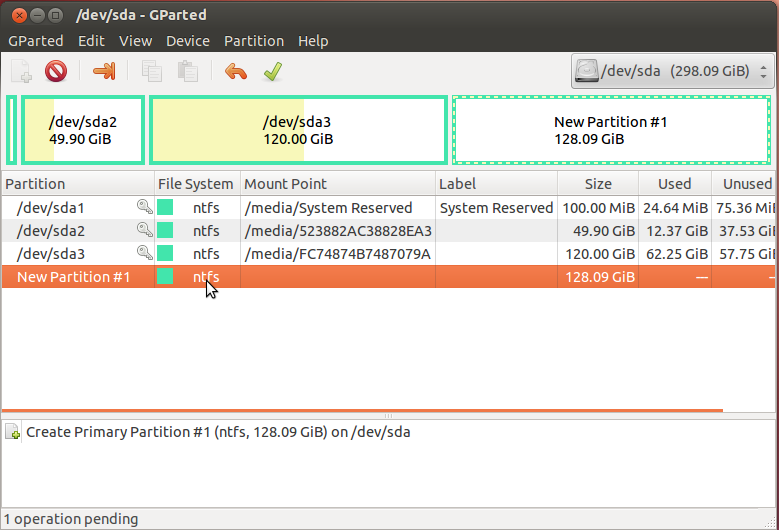
- I have a 320gb Hard disk with four primary partitions
- 100mb for windows 7 system reserved
- 50GB in which windows 7 is installed
- 120GB (personal)
- 128 GB Free in which I will install Ubuntu
- Right click on partition for ubuntu and delete it ,now you will see unallocated disk space right click on it and create an extended partition with ext4 file system
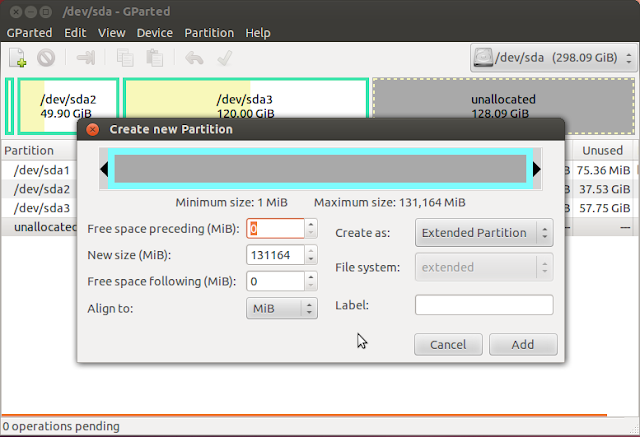
- Now we can create as many partitions in extended partition as we want
- Right click on Extended partition select new and make 15GB logical partition with ext4 file system for Ubuntu installation
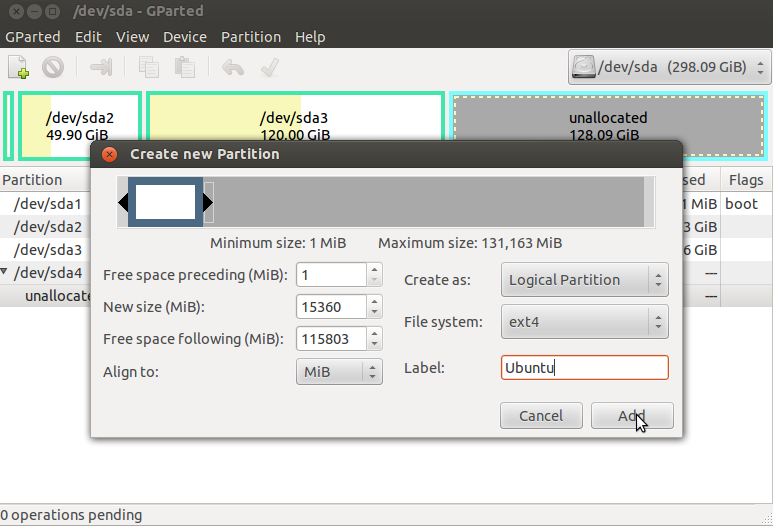
- Right click on unallocated and create swap partition(its size should be double of your Ram) i have 2GB Ram so i created 4GB partition with linux-swap file system
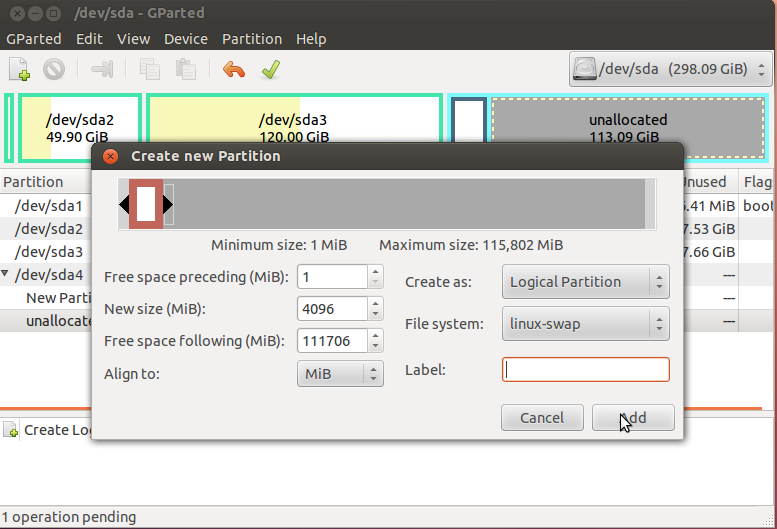
- Now we are left with 111GB unallocated disk space i will make it as NTFS partition (with label Multimedia) so that we can use it with in both windows 7 and Ubuntu.
- Now you can See partition table After making partitions
If all the things are ok then
click on tick(Nike) Symbol to apply all the pending operations it will
take some time when all done close Gparted
Ubuntu Installation
- Now open double click on "install on harddisk" Icon on desktop
- Click on continue>continue>continue>Yes
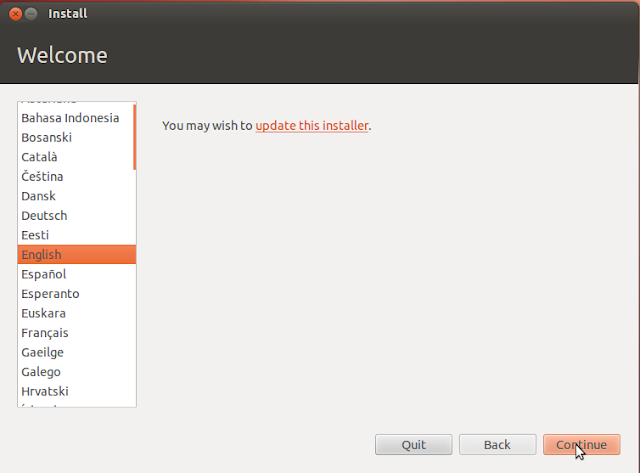

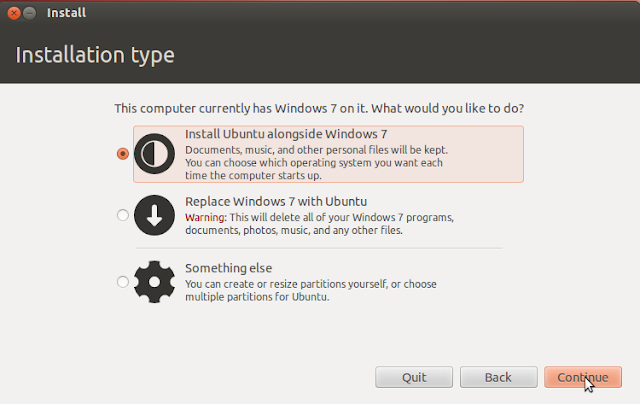
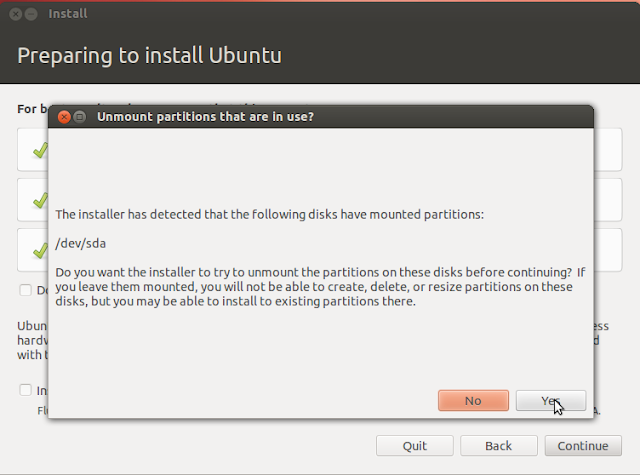
- Now Click on advance partition tools
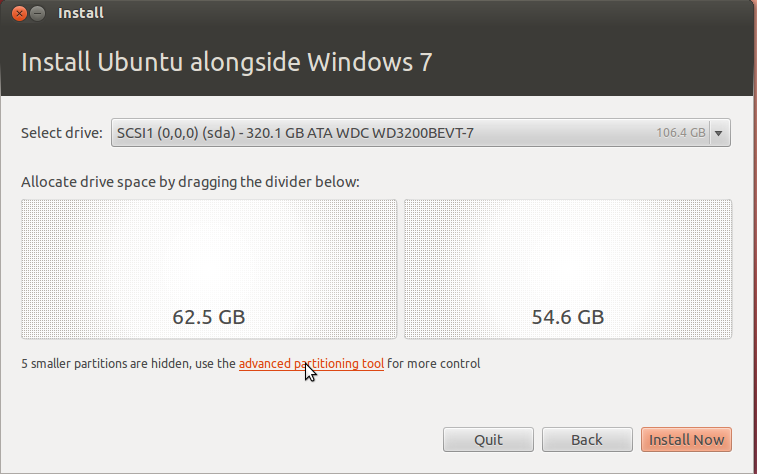

- Do the same as Shown in picture below bellow
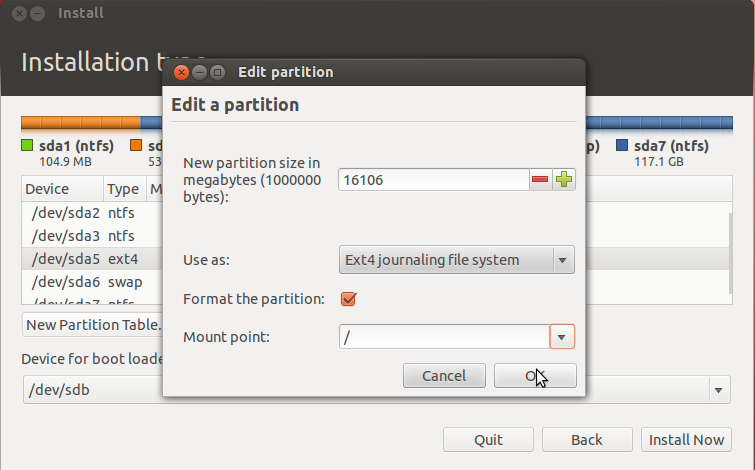
- After that click on install,then select your country,name and passward.It will take about five minutes if you are not connected to the internet if you are connected to internet it may install updates during installation which will increase installation time
- After installation have finished restart your computer now you will see Ubuntu grub With dual boot option Ubuntu or windows 7
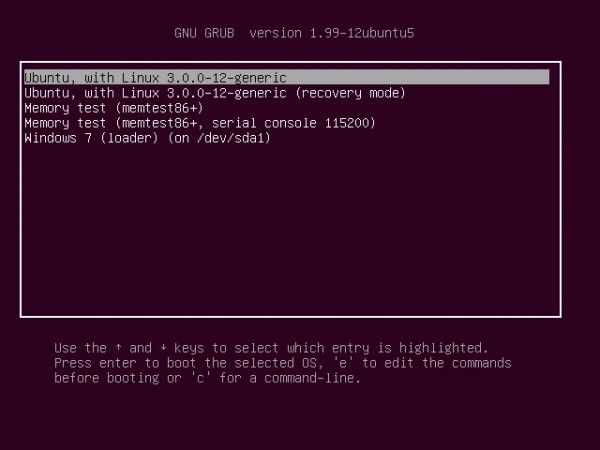


No comments:
Post a Comment