Backup And Restore Installed Packages In Ubuntu Easily
In Ubuntu packages are installed through software center and downloaded files are saved in following directory of filesystem /var/cache/apt
In order to take the backup of Installed Packages and Restore them later You Require 2 softwares Which can be installed from Ubuntu Software center
- APTonCD
- Synaptic Package Manager
Taking Backup Of Packages
- Open APTonCD
- Click on Create>Burn
- Select DVD and location to save iso file of packages
- Click on Apply
- After the ending of operation it will be saved in location which you have already assigned you can also burn DVD image file to DVD.
Now open Synaptic Package Manager following steps given below
- click on status>installed>Mark all upgrades
- Click file>save marking as
- Select save full state not only marking and save file where you want
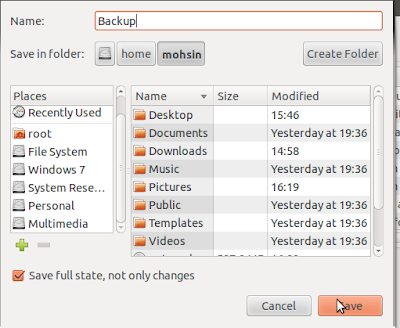
Restoring Installed Packages
To restore Installed packages
- Open APTonCD
- Select Restore>Load
- Open Backup file that you have created earlier
- Click on restore
- Now packages have been Restored in /var/cache/apt
- To installed all the Restored Packages open Synaptic Package Manager and follow the steps given below
- Click on file>Read marking
- Select file you have created with Synaptic package manger earlier
- Click on Apply And install the Packages it will take some time to install all the packages








No comments:
Post a Comment